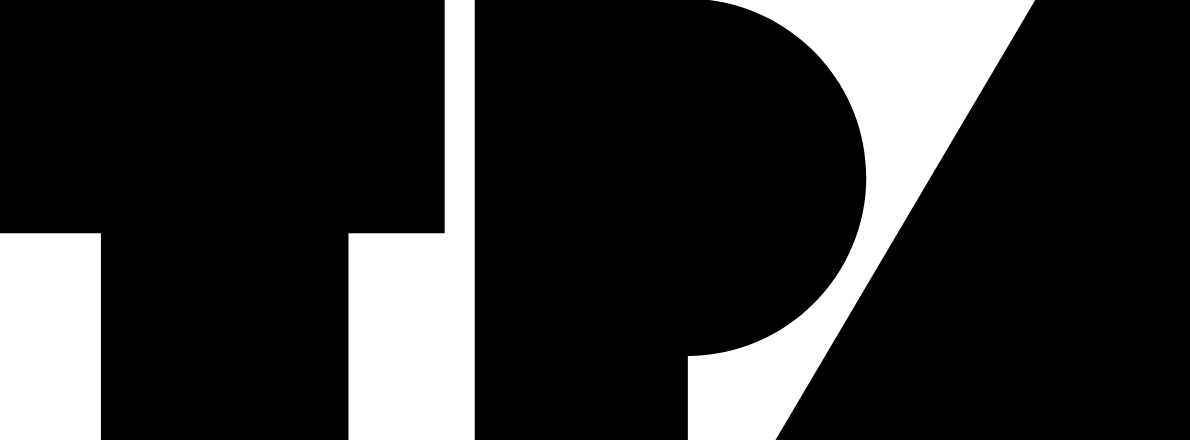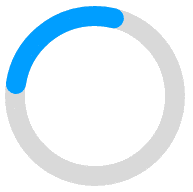Post-processing can be one of the most time-consuming parts of a photographer’s workflow. But here’s the truth — mastering just a handful of keyboard shortcuts in Lightroom and Photoshop can save you hours and make your editing feel seamless. Whether you’re retouching hundreds of wedding photos or perfecting a single fine art image, these time-saving tricks will help you edit like a pro.
Why Shortcuts Matter for Photographers
When you’re editing, every second counts. Constantly reaching for menus slows you down, and if you’re editing hundreds of photos, those seconds turn into hours. Shortcuts keep you in the creative zone, letting you focus on color, composition, and mood instead of navigation.
Lightroom Shortcuts You’ll Use Every Day
1. G – Library Grid View
Switch between single photo view and your full grid instantly. Perfect for quickly jumping between images while culling.
2. D – Develop Module
One tap takes you from browsing to editing mode — no mouse-click hunting.
3. \ (Backslash) – Before/After View
See your original vs. your edited version instantly. Great for checking if your adjustments are actually improving the image.
4. R – Crop Tool
Quickly straighten horizons or reframe without digging through menus.
5. [ and ] – Adjust Brush Size
Speed up local adjustments by changing your brush size without stopping your workflow.
6. Ctrl/Cmd + Shift + E – Export
Send your finished files out in seconds instead of clicking through multiple menus.
Photoshop Shortcuts Every Photographer Should Know
1. Ctrl/Cmd + J – Duplicate Layer
Create a new working layer instantly — perfect for non-destructive editing.
2. Ctrl/Cmd + Shift + N – New Layer
For quick adjustments or painting, open a fresh layer without leaving your canvas.
3. B – Brush Tool
Fast access for dodging, burning, or retouching with masks.
4. Ctrl/Cmd + T – Free Transform
Resize, rotate, or skew in seconds. Essential for composite work.
5. Alt/Option + Drag – Duplicate Object
Quickly duplicate any element on your canvas without going through copy/paste.
6. Spacebar – Hand Tool
While zoomed in, press and hold spacebar to pan around without switching tools.
7. Ctrl/Cmd + Alt/Option + Shift + E – Stamp Visible
Create a merged copy of all visible layers while keeping the originals intact — perfect for final touch-ups.
Pro Tip: Customize Your Shortcuts
Both Lightroom and Photoshop allow you to customize shortcuts. If you find yourself using a certain tool often, consider assigning it to an easy-to-reach key combination. The less you have to think about how to access something, the more brain space you have for creativity.
Editing faster isn’t just about saving time — it’s about staying in the creative flow. Once shortcuts become muscle memory, you’ll notice your edits feel smoother, your workflow becomes more consistent, and you’ll have more energy for shooting and marketing your work.
So, spend an hour this week practicing these shortcuts, and watch how they transform your editing process.
DOWNLOAD FULL LIST OF SHORTCUTS FOR LIGHTROOM AND PHOTOSHOP
Article preview and banner photo © | NIKON Z5